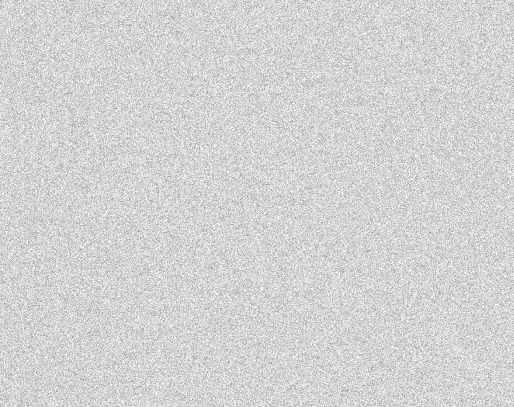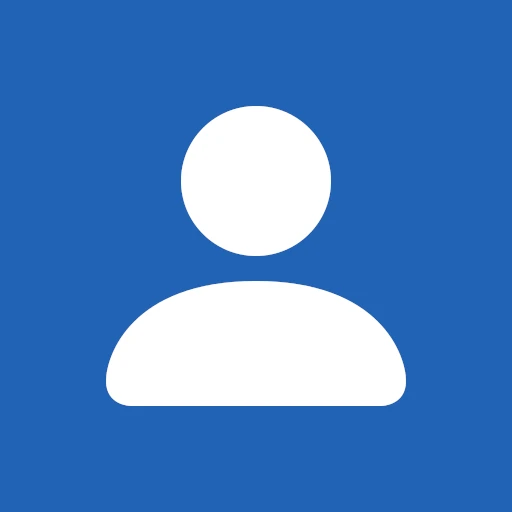Jitsi Meet is a self-hosted Free and Open-Source Software (FOSS) video conferencing solution. During the recent COVID-19 pandemic, the project became quite popular, and many companies decided to host their own Jitsi instance.
 Photo by Chuttersnap
Photo by Chuttersnap
There are many different
ways to install and
run Jitsi on a machine. A popular
choice in the DevOps space is to use
Docker via
docker-compose, which was the method used in our scenario.
At cynkra, while we have been running our own Jitsi instance quite happily for some months, there was a slightly challenging task coming up: hosting a virtual meeting for approximately 100 participants.
The Challenge
cynkra actively supports the local Zurich R User Group. For one of their recent meetings, about 100 people RSVP’ed.
When browsing the load capabilities of a single Jitsi instance, we found that the stock setup begins to experience some challenges at around 35 people and fails at around 70 people. The limiting factor appears to be the “videobridge”. One solution is to add a second videobridge to the Jitsi instance. Jitsi can then distribute the load and should be able to host more than 100 people in a meeting.
The best approach is to deploy the second videobridge on a new instance to avoid running into CPU limitations on the main machine. While there is a guide in the Jitsi Wiki and a video that explains how to do it, many people still struggle (1, 2) to get this set up successfully.
Hence, we thought it would be valuable to take another, hopefully simple and understandable stab at explaining this task to the community.
Load-balancing Jitsi Meet
In the following, we will denote the main machine on which Jitsi runs, as MAIN. The second machine, which will only host a standalone videobridge, will be named BRIDGE.
-
The first step is to create a working installation on MAIN, following the official docker guide from the Jitsi developers. There is no need to use Docker. An installation on the host system will also work.
At this point, we assume that you already have installed Jitsi with SSL support at a fictitious domain.
-
To be able to connect to the XMPP server (managed by
prosody) on MAIN from BRIDGE (details in point 4 below), port 5222 needs to be exported to the public. This requires addingports: - "5222:5222"to the
prosodysection indocker-compose.ymland ensuring that the port is opened in the firewall (ufw allow 5222). -
On BRIDGE, start with the same
.envanddocker-compose.ymlas MAIN.In
docker-compose.yml, remove all services besidesjvb. The videobridge will later connect to all services on MAIN.Make sure that
JVB_AUTH_USERandJVB_AUTH_PASSWORDin.envare the same as on MAIN, otherwise the authentication will fail. -
On BRIDGE in
.envchangeXMPP_SERVER=xmpp.<DOMAIN>toXMPP_SERVER=<DOMAIN>. -
Run
docker-compose upand observe what happens. The videobridge should successfully connect to<DOMAIN>. On MAIN, indocker logs jitsi_jicofo_1, an entry should appear denoting that a new videobridge was successfully connected.It looks like
Jicofo 2020-10-23 19:01:52.173 INFO: [29] org.jitsi.jicofo.bridge.BridgeSelector.log() Added new videobridge: Bridge[jid=jvbbrewery@internal-muc.<DOMAIN>/d789de303e9b, relayId=null, region=null, stress=0.00]If you have another videobridge running on MAIN, you should see that the identifier of the new videobridge (here
d789de303e9b) is different to your main videobridge identifier. On BRIDGE, the logs should show something likeINFO: Joined MUC: jvbbrewery@internal-muc.<DOMAIN> INFO: Performed a successful health check in PT0S. Sticky failure: false
To test that the external videobridge is active, one can disable the
main videobridge (docker stop jitsi_jvb_1) and try to enable the
camera in a new meeting.
Troubleshooting and Tips
-
If you see something like
SASLError using SCRAM-SHA-1: not-authorized, this indicates that theJVB_AUTH_PASSWORDand/orJVB_AUTH_USERon BRIDGE are incorrect. -
If you change something in
.envof MAIN, you need to delete all config folders before runningdocker-compose upagain. Otherwise changes won’t be picked up even when force destroying the containers. -
Do not run
gen-passwords.shmultiple times asJVB_AUTH_PASSWORDand BRIDGE will not be able to connect anymore. -
Unrelated to the content above: if you want to create a user manually for your instance, the following command might be helpful:
docker exec jitsi_prosody_1 prosodyctl --config /config/prosody.cfg.lua register <USER> <DOMAIN> "<PASSWORD>"